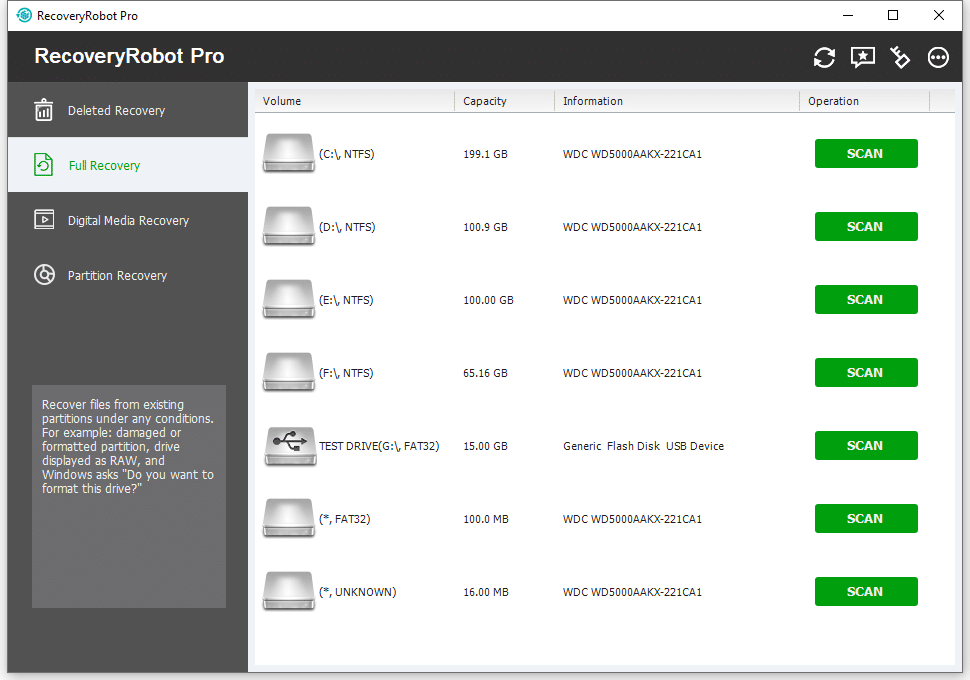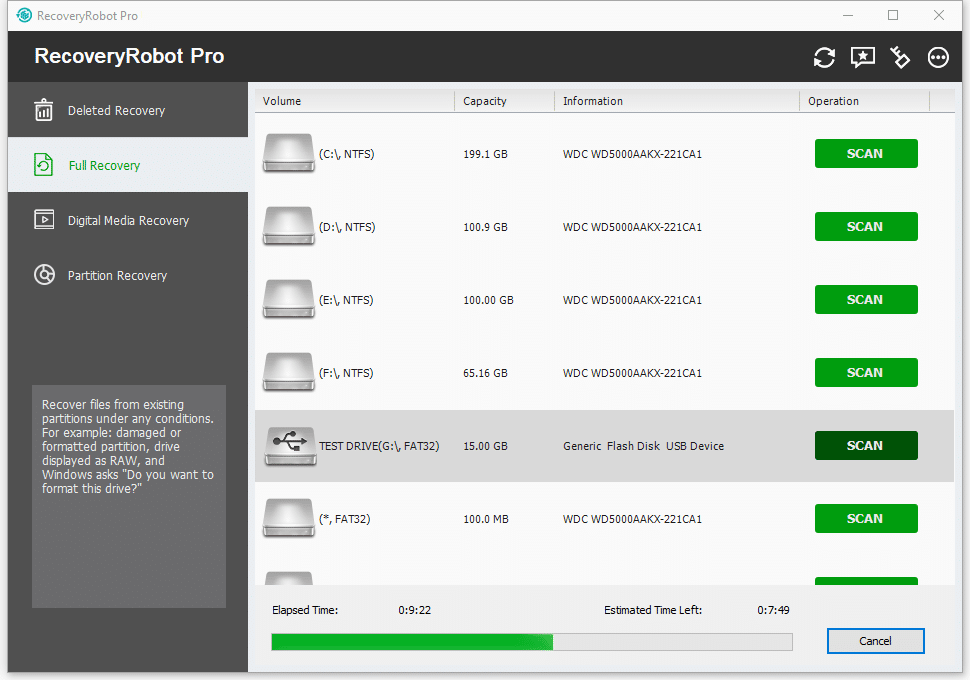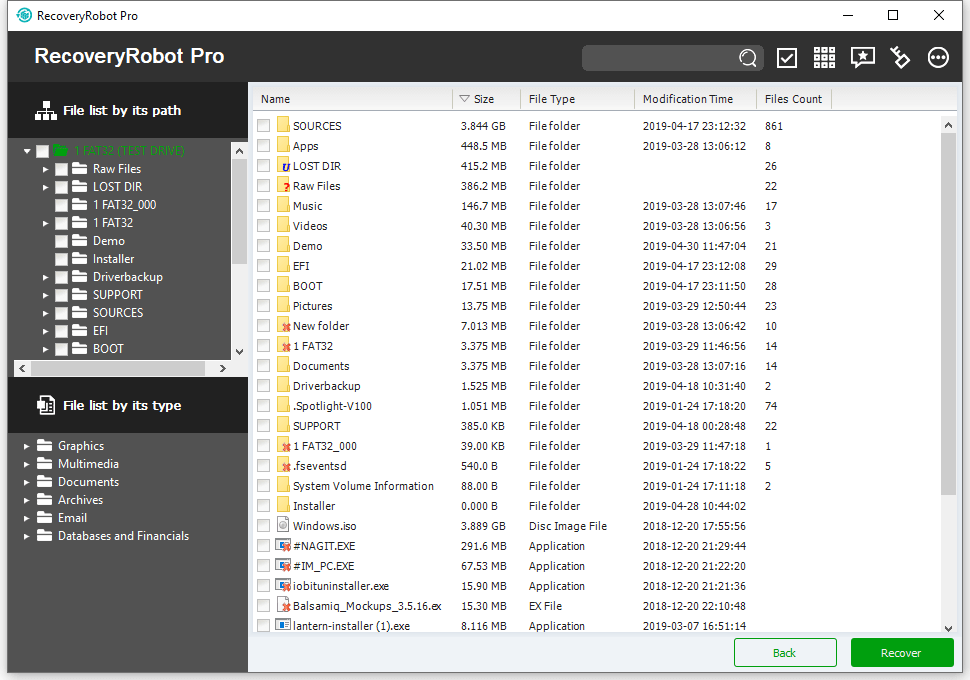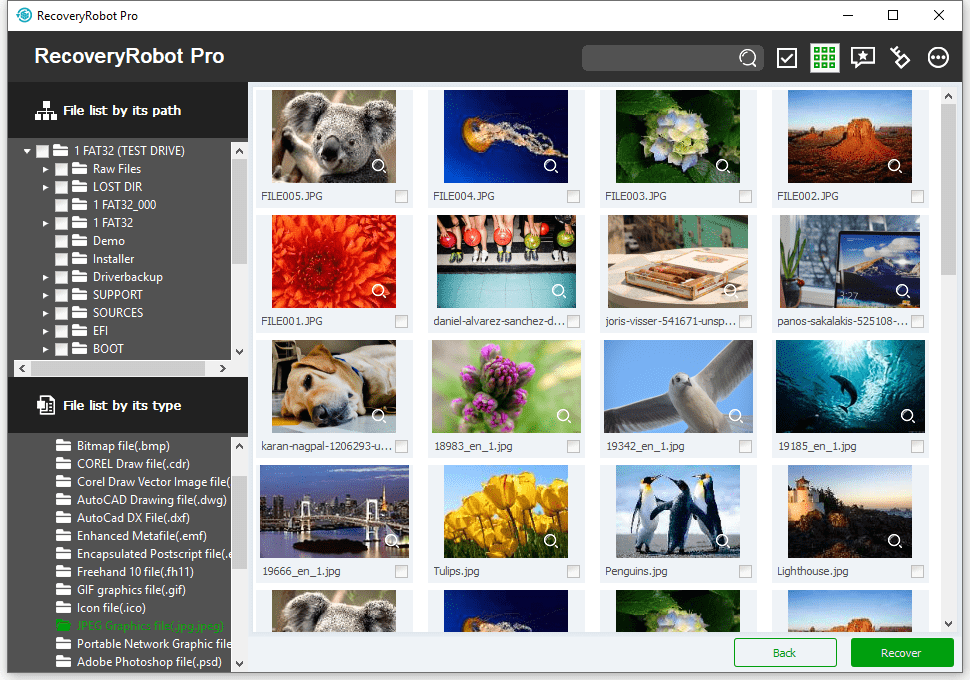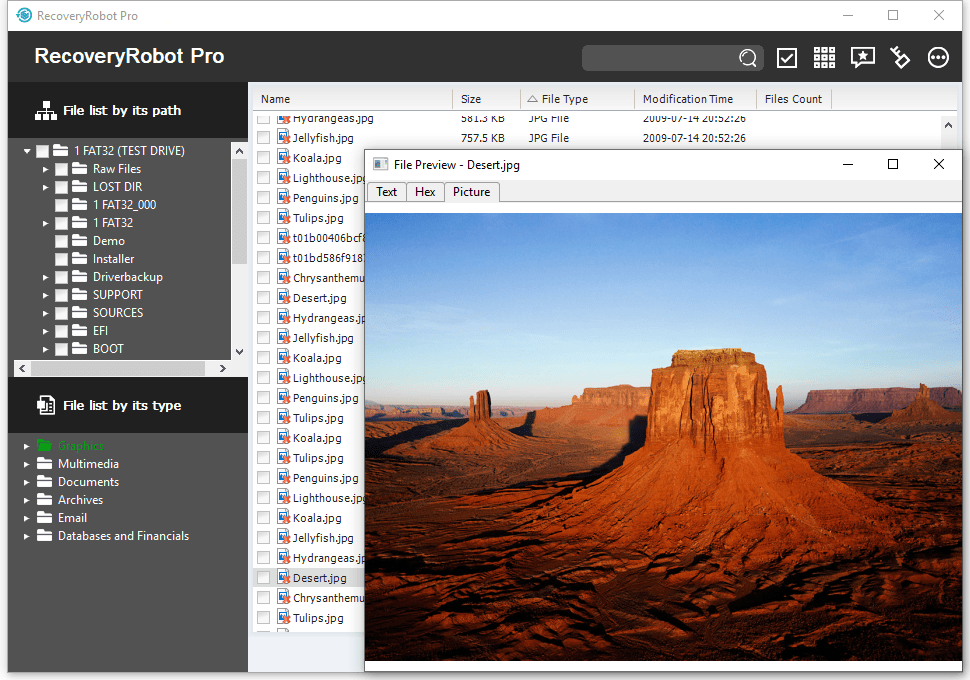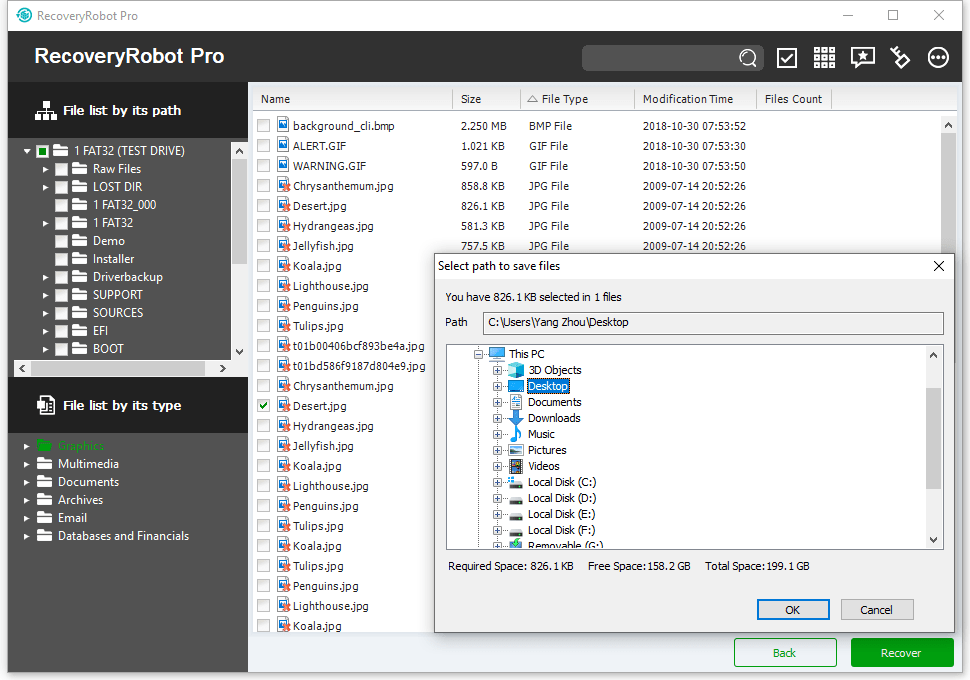RecoveryRobot® Pro: Full-featured Data Recovery Software
RecoveryRobot Pro is designed as an all-purpose data recovery software for recovering your precious data under almost every data loss scenario. While it’s very versatile in its data recovery capabilities, it does not require professional skills during the data recovery process.
How does it work?
The whole data recovery process is designed as step-by-step, so all you need to do is clicking the mouse.
- Step1. Download and install RecoveryRobot on your PC
- Step2. Scan the drive where the lost data/file is located
- Step3. Find and recover the lost data/file in the scan results
What RecoveryRobot Pro is capable of?
- Recover accidentally deleted data or files emptied from Recycle Bin and files deleted by using SHIFT+DELETE key, etc.
- Recover data or file from damaged or formatted hard drive or the hard drive is inaccessible for unknown reason.
- Recover data or file from the partition or external storage devices like memory stick, memory card and flash drive.
- Data recovery from lost or deleted partitions when hard drive crashed, MBR corrupted, disk repartitioned (fdisk) or overwritten
- Recover lost image, audio, and video files from hard drives, USB drives, SD cards, Camera, and other memory card.
- Recover deleted data, photos, videos from the inaccessible or formatted memory card of your mobile phones.
- Recover lost, deleted, corrupted or formatted photos and video files from various memory card types.
- Recover data or file under other circumstances not listed above.
Why Choose RecoveryRobot Pro?
- It has a comparatively high data recovery success rate.
- It’s easy-to-use and does not require professional skills.
- It’s comprehensive in dealing various data loss situations.
- It has a very fast scanning speed so you don’t have to wait long.
- It’s a DIY process and you don’t want a third party to handle your private data.
- It’s small in size and consumes very little computer’s resources.
Learn more